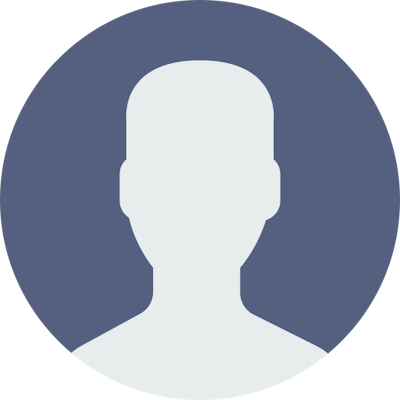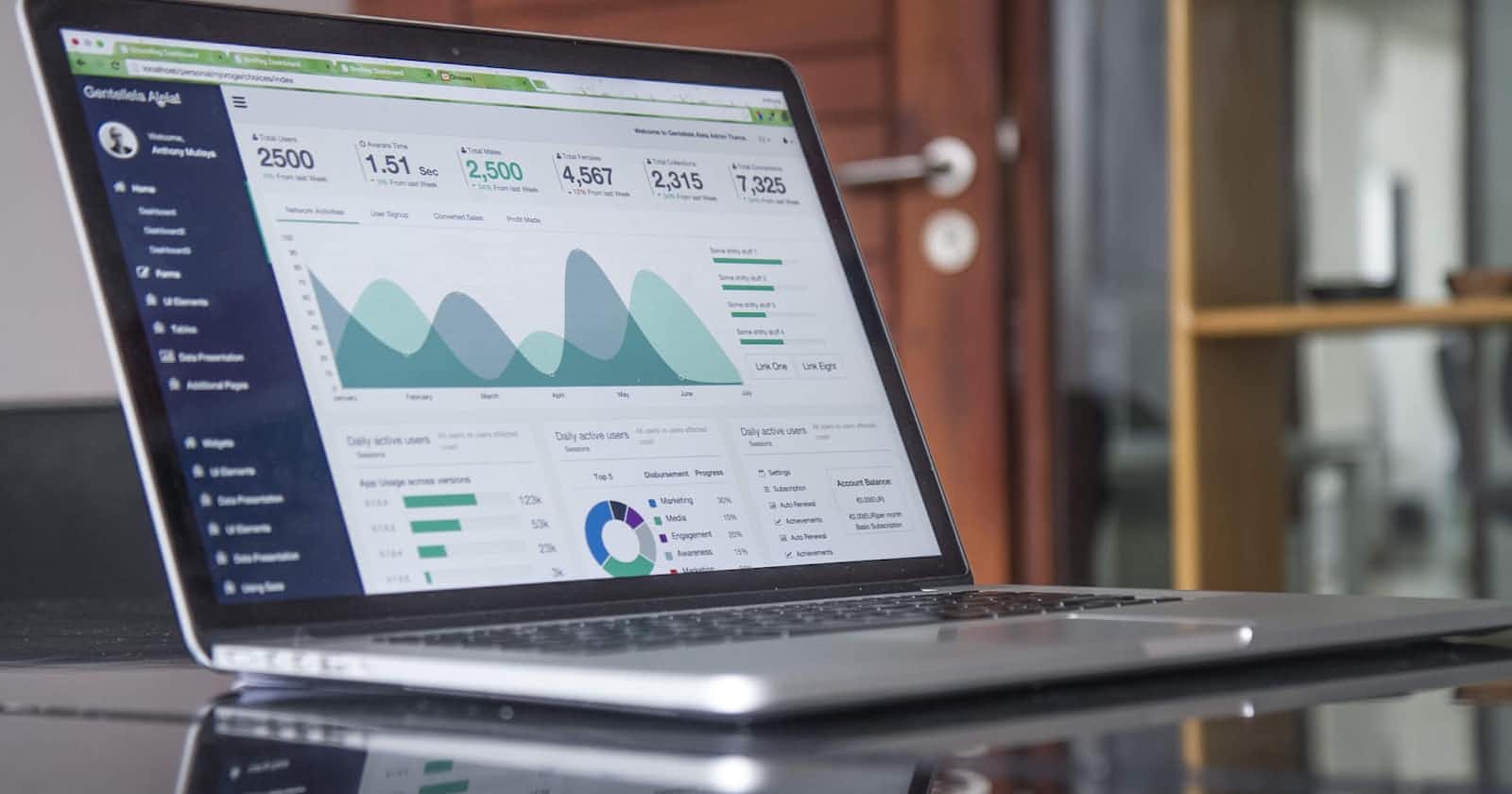Table of contents
No headings in the article.
Today approximately all programs or software required an internet connection for checking software licenses, showing advertisements etc. Sometimes we are irritated by huge ads while using software and we may need to disable the irritating ads.
Here are the steps to disable internet connections for any program.
Open the Start menu and search for Windows Defender Firewall. Click on the search result to open the Windows Firewall settings.
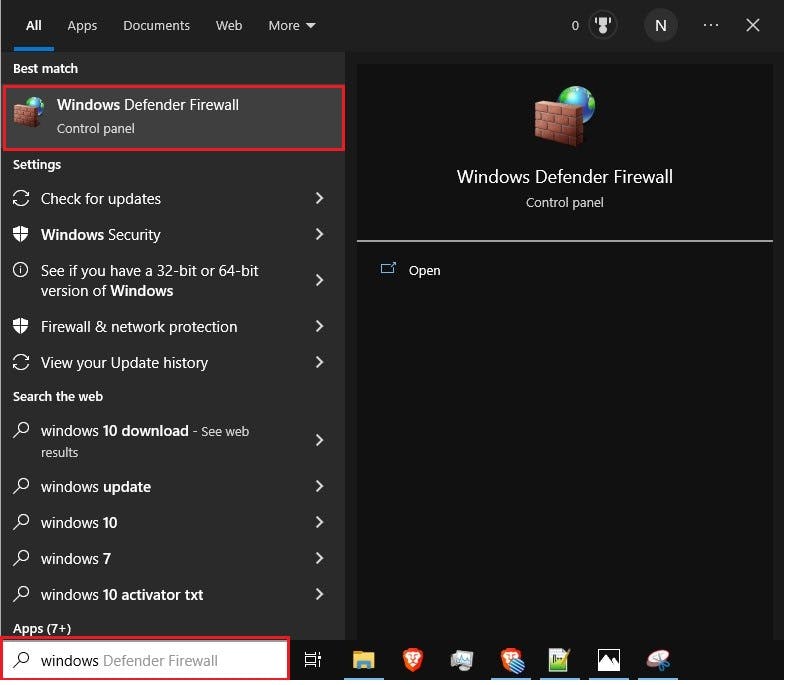
Click on Advanced settings on the left-hand side of the window.
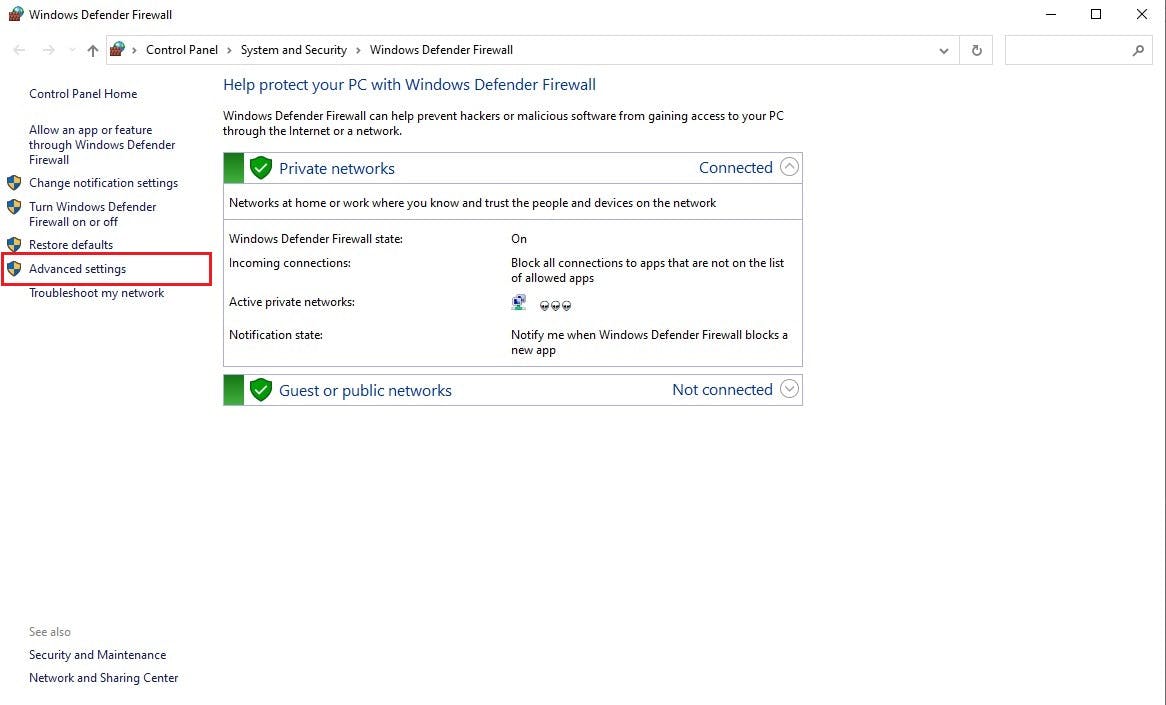
Click on Outbound Rules on the left-hand side of the window. Now, click on New Rule... on the right side of the window.
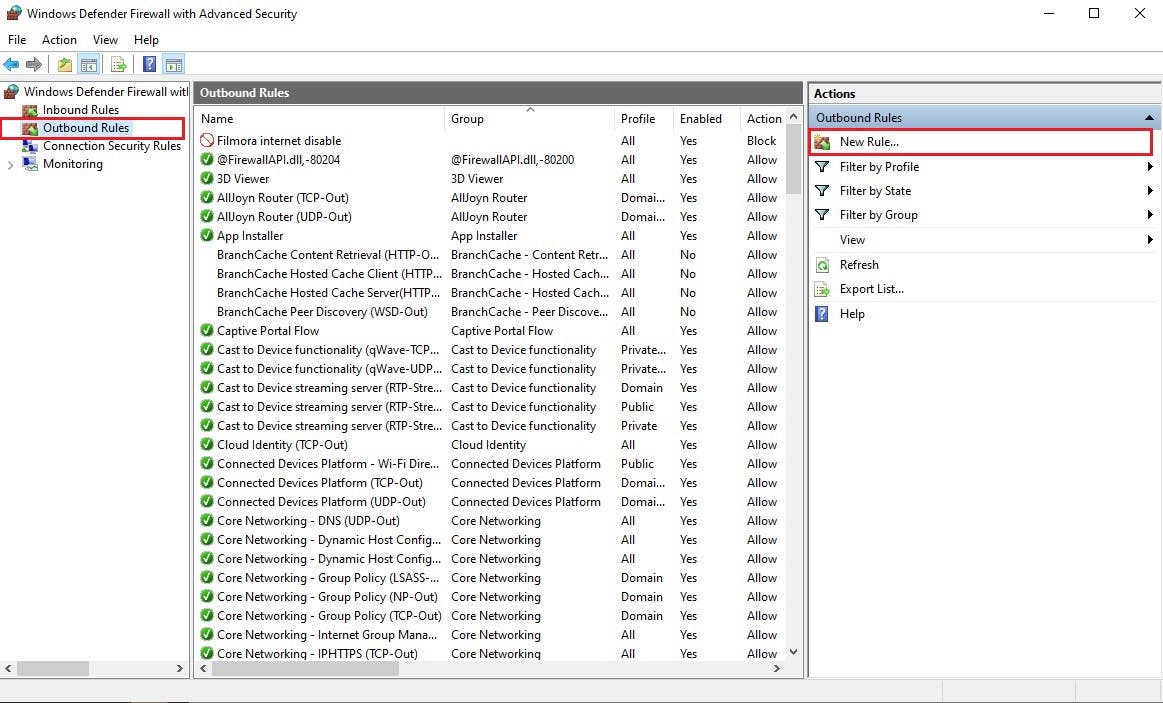
Select the Program and then click Next.
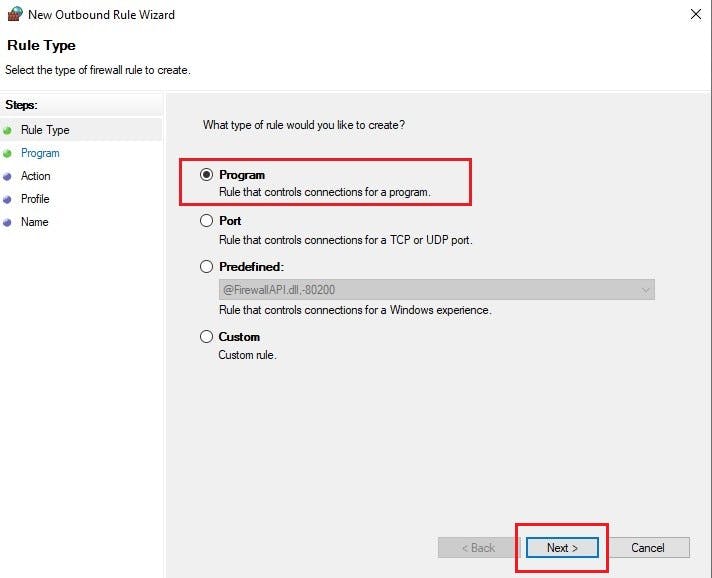
Click Browse and select the executable file of the app you want to block from accessing the network. Now click Next.
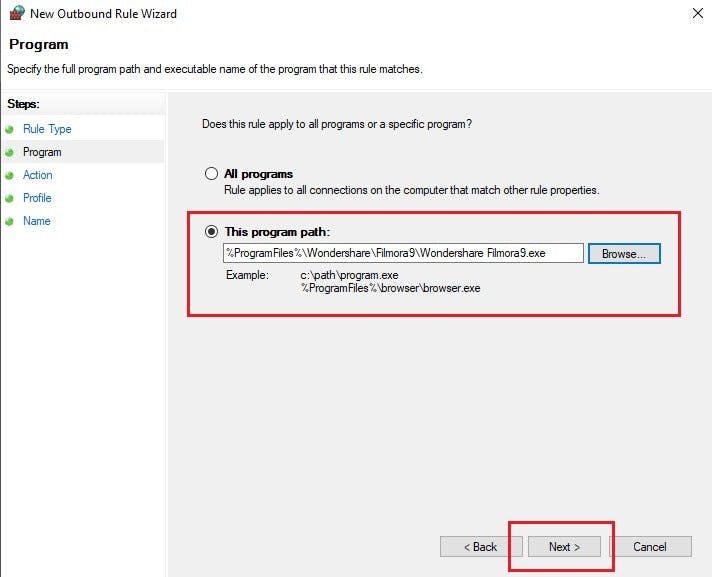
Select Block the connection and then click Next.
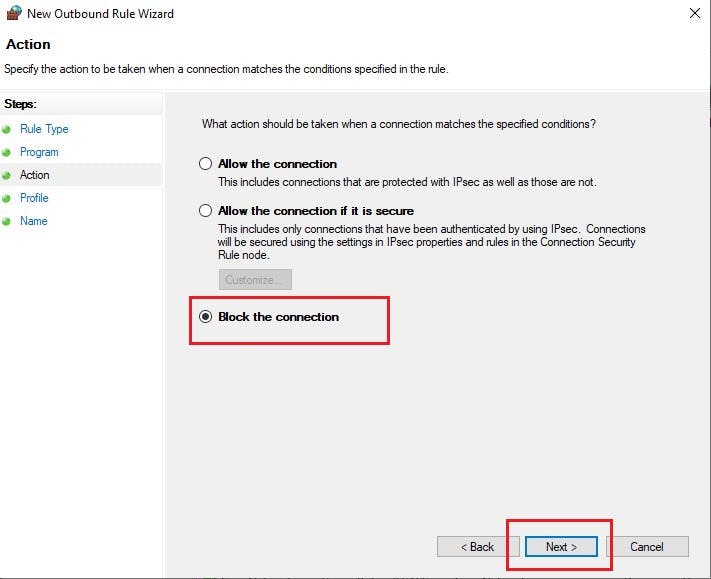
Select the type of network connections to block (e.g Public, Private, or both) and then click Next.
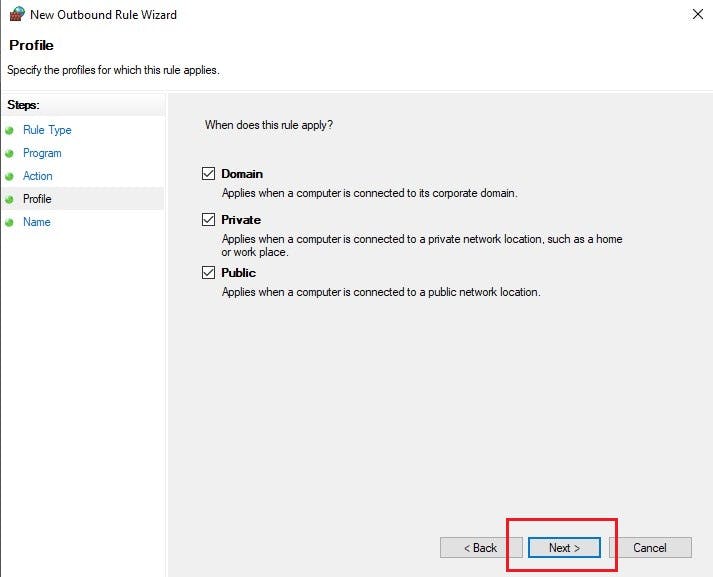
Give the new rule a name to identify it later and then click Finish.
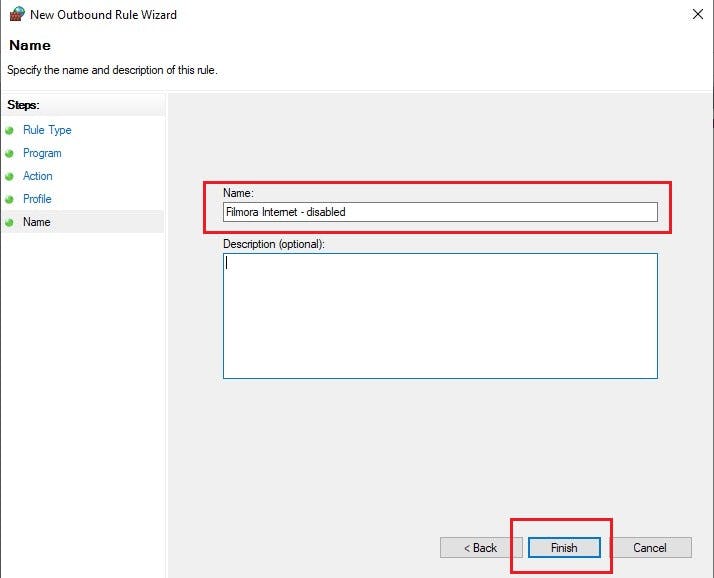
Now, the program will no longer be able to access the network. You can check it by its registered name. You can also able to delete the created rule, just simply click on the rule and then delete it by clicking the delete button.
If you like the article don't forget to leave a comment or share it with friends.